Whoa! I just wrote a long farewell post to less than 2 days ago announcing it to be the last you hear from AlwaysSpanish. And yet here we are! Well, that post was indeed meant to be the last and if you’re subscribed to our new blog at
PeppyBurro, you’ve probably even received the first newsletter over the last few hours. So why bother confusing you with yet another post on a retired site, i.e. Always Spanish? Well, being a brand new site with hardly any prior interaction with you all, PeppyBurro is still a tad shy and needs your help ensuring it doesn’t get treated as a complete stranger.
When you receive an email from someone who has never written to you before, oftentimes your email server treats that sender with a certain amount of suspicion and for all the right reasons. Although PeppyBurro is committed to never spam or engage in any activity that even remotely resembles spam, your email overlords don’t know this. Somebody’s gotta vouch for the Burro to them which is where your help comes in. In order to continue serving you the way you’re used to being served, the Burro needs your help ensuring its messages don‘t get dumped in your Spam or Junk folder.
How to ensure a seamless delivery
In order to prevent getting tagged as Spam by your email server, please take a minute to whitelist important PeppyBurro email addresses. Whitelisting senders you trust is a fairly quick and simple process no matter what service you’re on. Depending on the email program you use, here are the instructions to add us to your address book, safe sender list, or whitelist.
AOL
- Log into your account and click the “Settings” link.
- On the “Settings” page, select “Spam Settings.”
- Choose “Allow mail only from addresses I specify” on the drop-down menu.
- Enter “newsletter@peppyburro.com”.
- Click the “Add” button to add us to your sender list.
- Click “Save” to save your changes.
Gmail
- Open the email in your inbox.
- Hover over the sender’s name.
- Click “More” in the pop-up box.
- Select “Add to contacts” to save our email address to your Contacts list.
You can also whitelist in Gmail before opening the email:
- Hover over the sender’s name next to the subject line in the inbox.
- Click “More” in the pop-up box.
- Select “Add to senders” to save to your Contacts list.
Yahoo
- Log in to your account and click the “Options” link.
- Select “Mail Options from the drop-down menu.
- In the “Options” tab, select “Filters” from the left menu.
- Click the “Add Filter” button in the top bar.
- Type a name for your filter in the “Filter name” field.
- Select “contains” in the “sender” drop-down menu.
- Type “newsletter@peppyburro.com” in the “sender” text field.
- In the “Move to Folder” drop-down menu, select “Inbox.”
- Click the “Save Changes” button in the top bar to save the filter.
Apple Mail
- In the “Preferences” window, click the “Rules” icon.
- Click the “Add Rule” button.
- In the “Rules” window, type a name for your rule in the “Description” field.
- Use the following settings: “If any of the following conditions are met: From Contains.”
- Type “newsletter@peppyburro.com” in the text field beside “Contains.”
- Select “Move Message” and “Inbox” from the drop-down menus.
- Click “Ok” to save the rule.
Outlook (2003 and above)
- Right-click on the message in your inbox.
- Select “Junk E-mail” from the menu.
- Click “Add Sender to Safe Senders List.”
Thunderbird
- Open the email message.
- Click the blue star next to the sender’s name and address to add them to your address book.
Windows Live Mail
- Click the Windows Live Mail icon in the top left corner of the window.
- Select “Options” in the menu.
- Click on “Safety Options” in the next menu.
- In the “Safety Options” window, click the “Safe Senders” tab.
- Click the “Add” button.
- Enter “newsletter@peppyburro.com” in the new window that pops up.
- Click “Ok” to add sender.
- Click “Ok” in the “Safety Options” window to save your changes.
Android
- Open the email in your Gmail app.
- Tap the contact icon to the left of the sender’s name and email address.
- Tap on “Create new contact” at the top of your Contacts list.
- Enter PeppyBurro Newsletter in the “First name” field.
- Enter “newsletter@peppyburro.com” in the “Email” field.
- Tap the “Save” button.
iPhone
- Tap the sender’s name in the “From” line.
- On the next screen, tap “Create New Contact.”
- On the third screen, tap “Done” to save the address.
The most common way to whitelist an address is to add it to your address book, white list, or safe list. There is no universal way to whitelist an address, so if this is not an option, you will have to consult the help section associated with your email application. They should have instructions on how to whitelist an address there.
Hope this helps. Looking forward to having you on board over at PeppyBurro and showing off our shiny new toy to you. Now this one really is the last email you’re receiving from Always Spanish, I promise. Thank you for your time and see you soon!


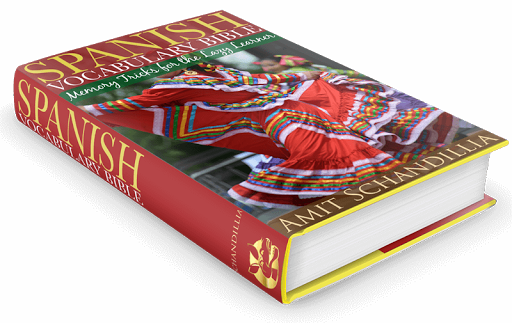
.png)